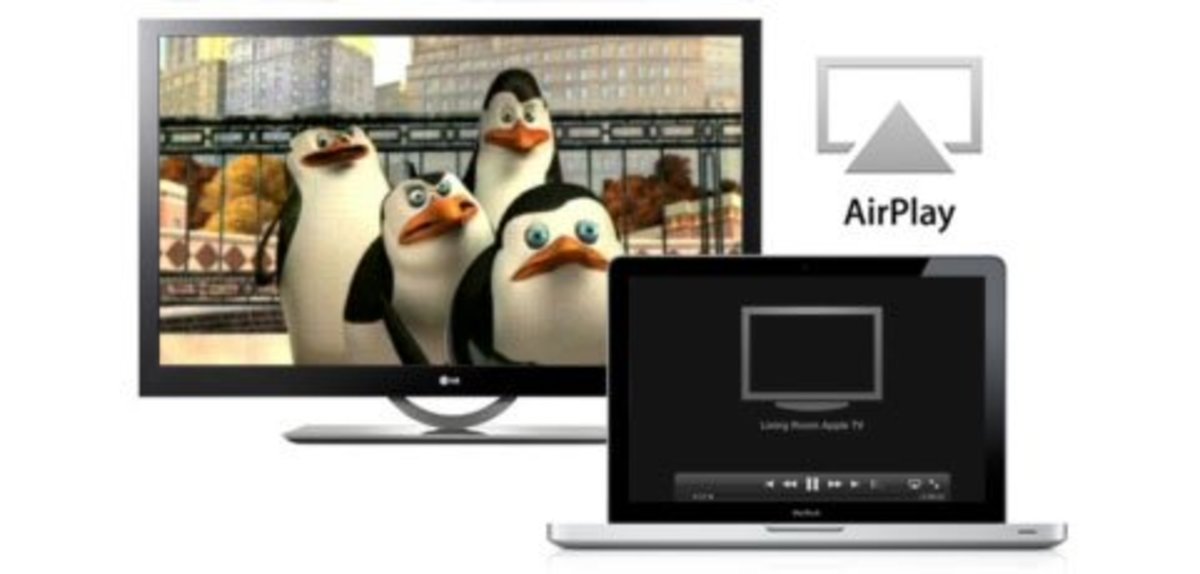- HubPages»
- Technology»
- Computers & Software»
- Operating Systems
Linux for Users: Keeping Time with NTP
The Network Time Protocol is one of those Internet services that many casual and small business users don't think they'll need--until the data on their computer needs to be synchronized with the data on another machine.
Fortunately, the NTP service is easy to implement, even on notebooks that have an intermittent network connection. Adding the service can save you headaches in the future, when your files need to be synchronized with those of another system, which, of course, often occurs when you least expect that you'll need one or more systems' clocks to be in sync.
Briefly, the NTP daemon on a computer connects periodically with one or more Internet time servers, which in turn are connected to a primary server (called a, "Stratum 1," server) that itself is connected directly to a reference clock at places like the National Institute of Standards and Technology or the U.S. Naval Observatory, and is synchronized with other reference clocks. The NTP daemon compares your computer's time against the server's time, and adjusts your computer's system clock to the reference clock's time, and measures the amount by which your system's clock varies from the reference clock.
Operating systems measure time in Coordinated Universal Time (UTC). Linux, like most operating systems, have a lot of software for translating UTC into local time. But the system's clock is not necessarily the actual time, as we'll discuss a little further on.
The first thing to do is make sure that the NTP daemon is running. Most Linux distributions provide a NTP package, which you can install it if it isn't already present.
To find out if the NTP client is running, check for its entries in the system's log.
# grep ntpd /var/log/daemon.log
If you're using Ubuntu, superuser commands get executed using, "sudo."
$ sudo grep ntpd /var/log/daemon.log
If you see log entries from, "ntpd," or the, "ntpdate," programs, then you're already set. If, however, you need to install the NTP client package, it's called, simply, "ntp," in the Debian/GNU, Red Hat, and Ubuntu distributions, and you can install it with aptitude, yum, or whatever package utility your Linux version uses. If your operating system doesn't provide a NTP package, you can find the source code at http://www.ntp.org/ and install that by following the directions in the package.
Configuring NTP from Scratch
If you install the NTP daemon yourself, then you'll need to provide a configuration for it. The primary configuration file is named, "/etc/ntp.conf," and most distributions provide a separate manual page for it. If you need to write a configuration file, the first step is to find at least two, or preferably three, public time servers on the Internet. Again, ntp.org maintains a list of public time servers, at http://support.ntp.org/bin/view/Servers/WebHome/.
Because the NTP daemon can itself act as a server, in a basic configuration you probably want to make sure that your other systems can query it, but not modify the local time. The NTP daemon provides statements that restrict what other systems can do with the NTP daemon.
So here's a brief, "/etc/ntp.conf," file, from my Debian/GNU Linux system.
# Public time servers from the Debian/GNU pool. server 0.debian.pool.ntp.org iburst dynamic server 1.debian.pool.ntp.org iburst dynamic server 2.debian.pool.ntp.org iburst dynamic server 3.debian.pool.ntp.org iburst dynamic # Allow our machine to query and modify its own time. restrict 127.0.0.1 restrict ::1 # Allow other systems access to the server, but don't # allow queries or modifications. restrict -4 default kod notrap nomodify nopeer noquery restrict -6 default kod notrap nomodify nopeer noquery
You also want to make sure that the service is enabled, by providing the following entries in, "/etc/services." As is usual for Internet services, these entries comply with Internet conventions, and you should not need to modify them.
ntp 123/tcp ntp 123/udp
Starting the NTP Daemon
Most Linux distributions use a standard UNIX System V startup configuration. That means the scripts that start and stop services reside in, "/etc/init.d," and have a common interface. To start the NTP daemon, enter a command like this one.
# /etc/init.d/ntp start
There is often a, "README," file in the, "/etc/init.d," directory, which describes the details of how to automatically start services like the NTP daemon during system initialization. If there isn't, then your Linux distribution should provide the information somewhere within its documentation, and you can search for it.
Using NTP with an Intermittent Internet Connection
The, "ntpd," daemon, like most Internet servers, is designed to be used with desktop machines that have a permanent connection to the Internet. But if you travel and use a notebook that connects to wireless networks, there are alternative methods for finding the time. The, "ntpd," daemon also provides options for interactive use. For example, if you just want to set the time, enter a command like this.
# /usr/sbin/ntpd -q # Use the actual path to ntpd. ntpd: time slew +0.053562s
On a system that is operating normally, the NTP daemon limits the amount by which it adjusts the system clock. If you want a report of what, "ntpd," is doing, you can specify a different log file to print reports to. That makes it easy to provide regular reports of, "ntpd's," activities, if you happen to like receiving system reports via e-mail.
# /usr/sbin/ntpd -q -l /tmp/ntp.log && cat /tmp/ntp.log | \ mailx -s "NTP Update" root@localhost; rm -f /tmp/ntp.log
You can, of course, put this into a script and add an entry to the root, "crontab," to execute it in the background. But since the system's Internet connection is intermittent, we'll also add a check to make sure that we're connected. So a more complete script would look like this.
#!/bin/bash
# Actual paths of the programs the script uses.
NTPD=/usr/sbin/ntpd
IFCONFIG=/sbin/ifconfig
GREP=/bin/grep
MAIL=/usr/bin/mailx
# The inteface that you connect to the Internet with.
IFACE=wlan0
LOGFILE=/tmp/ntp.log # Temp files should go in /tmp.
NTPDOPTS="-q -l $LOGFILE" # The ntpd daemon's options.
if [ ! -z "`$IFCONFIG $IFACE | $GREP UP`" ]; then
$NTPD $NTPDOPTS && cat $LOGFILE | \
$MAIL -s "NTP Update" root@localhost; \
rm -f $LOGFILE
fi
Place this script in a convenient directory, as for example, "/usr/local/bin/ntp.sh." (Remember to, "chmod +x ntp.sh.") Then add a line like the following to the root crontab.
0 0,6,12,18 * * * /usr/local/bin/ntp.sh
This runs the script every six hours. If the machine is connected to the Internet, then, "ntpd," updates the system time and mails you a report of the activity.
By the way, you might find yourself receiving another e-mail message, from the, "cron," daemon itself. If you find this is too much reporting, then you can adjust which messages you receive. Consult the crontab(5) manual page to find out how the daemon itself notifies you of background tasks (type, "man 5 crontab," for the manual page).
The System Clock and the Hardware Clock
Above, I mentioned briefly that both the Network Time Protocol and UNIX-type systems like Linux keep time in Coordinated Universal Time (UTC). The system clock in its most basic form is simply an integer that increments every second--plus or minus a millisecond or so.
As you're probably aware, the computer's hardware also contains its own clock and maintains the time with a CMOS battery when the system is powered down. When the operating system boots, it sets its clock from the hardware clock.
As you're probably also aware, batteries can degrade with age, causing the hardware clock's accuracy to become questionable or even cause the clock to fail completely. And as you may not be aware, computer's clocks, even those of high end servers, can drift by a second or two daily, even with new equipment.
But because we have NTP running on the system, we can also use it to set the hardware clock. Most Linux distributions provide a utility, called, "hwclock," that allows the administrator to set and read the system's hardware clock. The, "hwclock," program has many options, but because, "ntpd," has already done the work of setting the system clock, we can use its value directly.
So to simply set the hardware clock from the system clock, use the following command.
# hwclock -w # Or, hwclock --systohc
How often you want to do this depends on the system's accuracy and the nature of, "ntpd's," connection with Internet time servers. Since we don't want to modify the system's startup scripts unnecessarily, we'll simply add this to our, "ntp.sh," script from the previous section, so when, "ntpd," updates the system clock, the, "ntp.sh," script updates the hardware clock also, with a line similar to the command above. So a, "ntp.sh," script that also updates the hardware clock after consulting a time server and adds its output to the, "ntpd," log report, looks like this.
#!/bin/bash
# Actual paths of the programs the script uses.
NTPD=/usr/sbin/ntpd
IFCONFIG=/sbin/ifconfig
GREP=/bin/grep
MAIL=/usr/bin/mailx
HWCLOCK=/sbin/hwclock
# The inteface that you connect to the Internet with.
IFACE=wlan0
LOGFILE=/tmp/ntp.log # Temp files should go in /tmp.
NTPDOPTS="-q -l $LOGFILE" # The ntpd daemon's options.
HWCLOCKSETOPTS="-w"
HWCLOCKSHOWOPTS="--show"
if [ ! -z "`$IFCONFIG $IFACE | $GREP UP`" ]; then
$NTPD $NTPDOPTS ;
$HWCLOCK $HWCLOCKSETOPTS;
echo "Hardware clock adjustment:" >>$LOGFILE;
$HWCLOCK $HWCLOCKSHOWOPTS >>$LOGFILE;
cat $LOGFILE | \
$MAIL -s "NTP and Hardware Clock Update" root@localhost;
rm -f $LOGFILE;
fi